Applying Bulk Actions
Using the action select dropdowns in the variations configurations and attributes lists dashboards, you can easily apply actions to several configurations or attributes in one go. The process is straightforward:
- Select one or more items listed in the dashboard.
- Select an action to apply (bottom part of the dashboard).
- Click the Apply button.
The system will let you know whether your action was successfully applied and if not, the reasons why. There are a couple of things to be aware of:
- If permissions are in effect, for instance, 'variations-publish', the corresponding action will not take effect unless that current user has that permission.
- In the case of variations configurations, if no permissions are in effect, there will be 7 actions available: Apply Variations Configuration, Publish, Unpublish, Lock, Unlock, Trash and Delete. If any related permission is in effect, the related actions will not be listed in the Actions Select. For instance, if a user does not have the permission to lock Variations, both Lock and Unlock actions will be unavailable for selection.
- The above point holds true as well in the case of attributes, with a few differences. If no permissions are in effect, there will be 3 actions available: Lock, Unlock and Delete. If any related permission is in effect, the related actions will not be listed in the Actions Select. For instance, if a user does not have the permission to delete Variations, Delete action will be unavailable for selection.
- If you delete a variations configuration or an attribute, that action is final; it cannot be undone.
- If a variations configuration or an attribute is locked no actions applied to it will take effect unless you are unlocking it.
- If no action is available to the user due to permissions, the whole action select dropdown will not be visible in the respective dashboard.
In addition to the above actions, both dashboards have input to control pagination and the sort order of items in the dashboards. Number of items to display per dashboard page and the sort criteria are persistent across sessions for the current user.
The Apply Variations Configuration action will link the selected variations configuration in the list to the current page (i.e., the page that opened the modal window). Since a variations field in a page can only be linked to one variations configuration at a time, if you have multiple variations configuration selected when you apply this action, an error will be displayed and your action will not take effect. For this action, a Confirm checkbox will be displayed when the action is selected. The checkbox must be ticked or an error will be displayed when you try to apply the action.
Variations Configurations List Dashboard
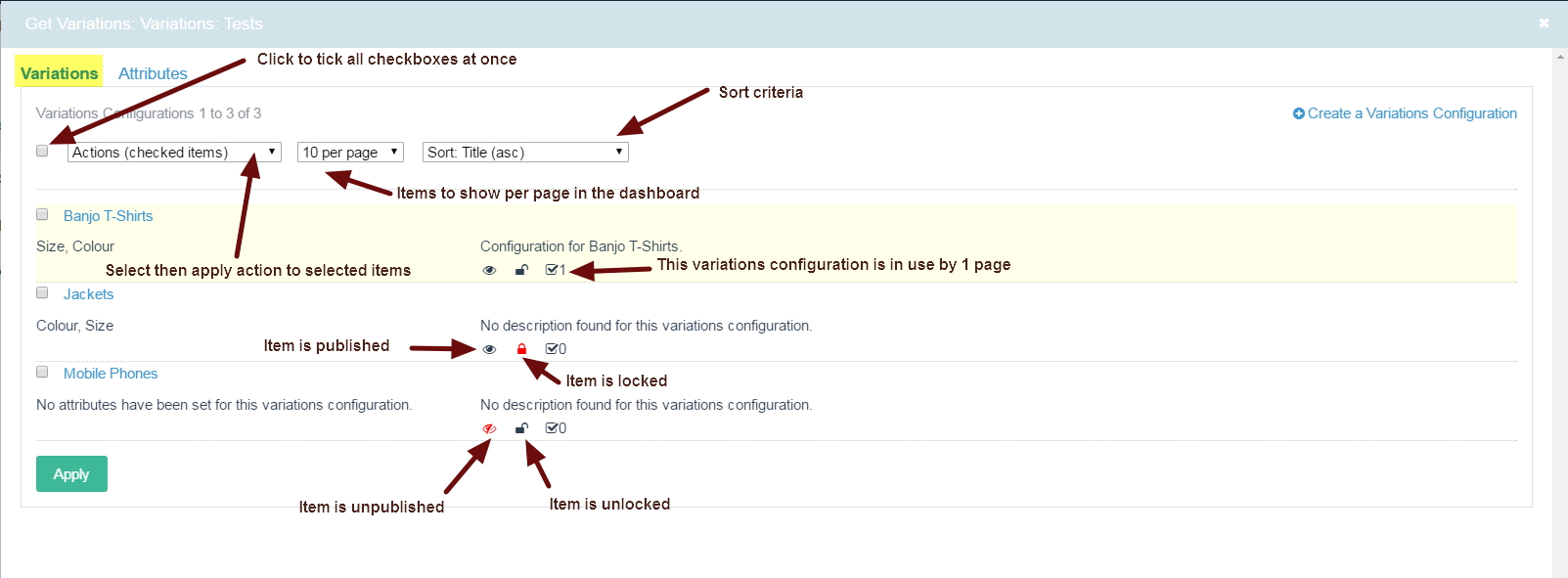
Attributes List Dashboard
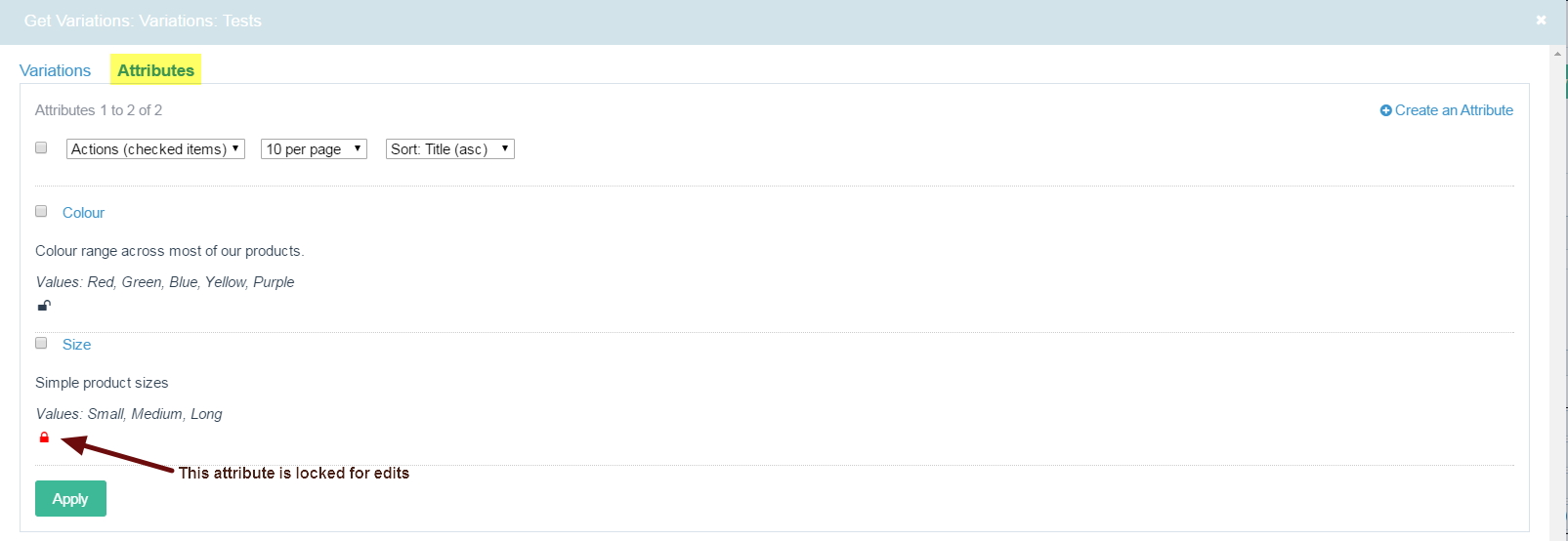
In the next topic, we look at custom Variations permissions.
