Tutorial: Variations and Padloper (Part 1)
In this short tutorial, we show you how to integrate Variations into a Padloper online shop. Padloper is a powerful and very flexible eCommerce platform for ProcessWire. Although the use of FieldtypeVariations is not limted to products/webshops, it is probably the more common example of the use of variations and attributes. For simplicity, we are going to build a product page for a webshop, specifically, one selling T-Shirts.
After going through this lesson, in a couple of easy-to-follow steps you will be able to create powerful and flexible product attributes and variations for your webshop. There are no limits to the number of attributes values combinations (variations) that you can create and use. Variations are edited and applied on a per page basis. Hence, each product, whilst sharing the same base Variations field (for instance with the custom columns/attributes of price, SKU, notes, etc), can tailor what attributes are available to it, making the product page unique.
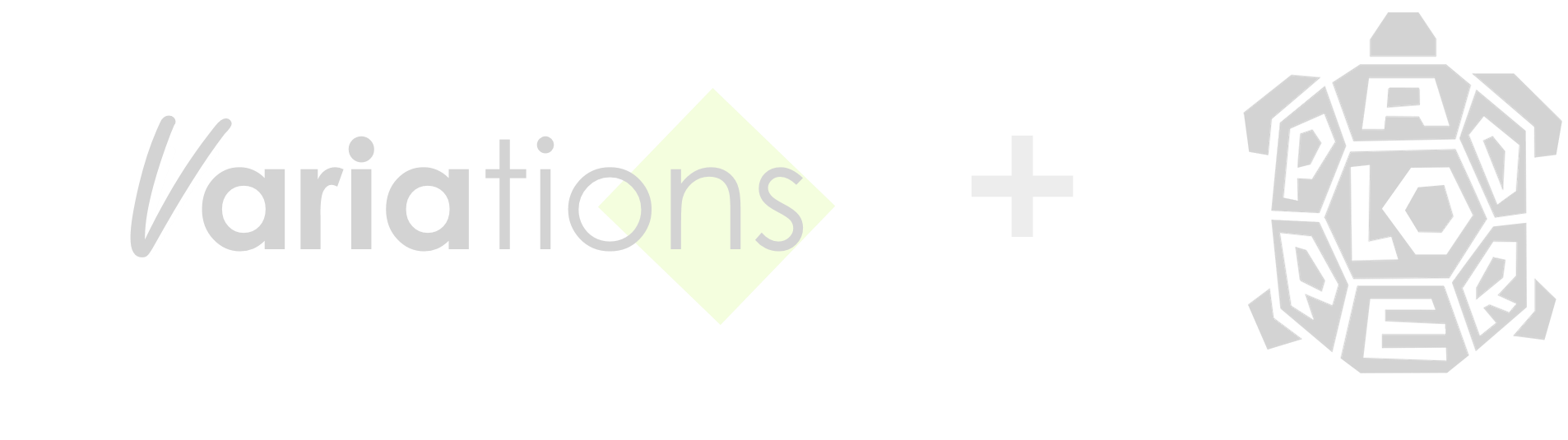
Please note that the code used here is adapted from the tutorial on Padloper's site on building product variations using PageTable or Repeaters. Although those approaches work well for building variations, you will, hopefully, discover that using FieldtypeVariations for such needs is ultimately easier, more flexible and powerful.
To be able to effectively follow the tutorial, you will need a copy of Padloper (at least version 1.2.0) installed on your site. Please use a test site for this tutorial. Finally, please note that this is not a full-blown tutorial on how to use Padloper. Rather, it is an introduction on how to use the API to fully interact with Padloper (or any other system you need it for).
OK, let's jump right in. Below are the steps you will need to follow. If you have read the documentation, you have probably done most of the below already.
Install the Variations Module
The lesson on how to do this is found here.
Create and Configure the Variations Field
Please refer to this lesson.
Create Attributes
This lesson will show you how.
Create and Define a Variations Configuration
Please see how here.
Link a Variations Configuration (combination of attributes) to the Product Page
All you need to know about this can be found here.
Edit the Variations Field on the Page
Entering values to variations on a page is explained here. For this tutorial we are using the values shown in the image below.
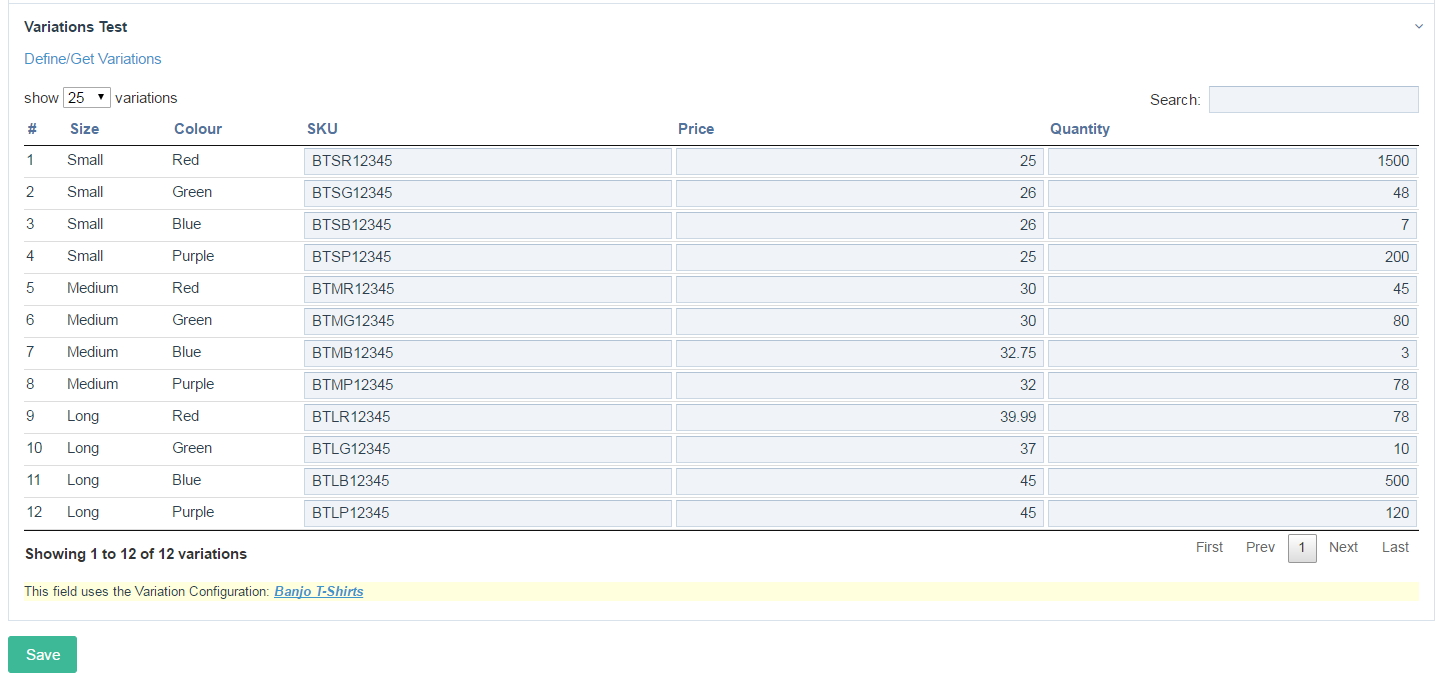
That's it fo this part of the tutorial. In Part 2 of the tutorial, we get down to business with a bit of coding.
